Find Formula fields in Excel sheet
While working on other’s Excel worksheet sometimes we need to find which columns are formula column, we can find while scrolling to each column but the work can be very tedious if we have more than 10 column. Today we’ll be learning to find the formula column in entire sheet having large number of columns (more than 100) in one go and one more very very useful function F5. I will make a separate tutorial for F5 function.
Power of F5 function
Go to your sheet and press F5 in your keyboard as you can see I have two columns B and C with only values and no formula and two formula columns E and G
After pressing F5 a window will opening where and click on “Special”
On clicking Special you will reach to the Go To Special window where select Formulas and check all the options(Numbers, Text, Logicals, Errors) under it and click OK.
You’ll see some fields are now highlighted or in grey color and yes they are actually formula fields. As already mentioned E and G are formula columns and they are highlighted.
Now go to Cell Styles and change the color of cells to highlight them from other columns and that’s it.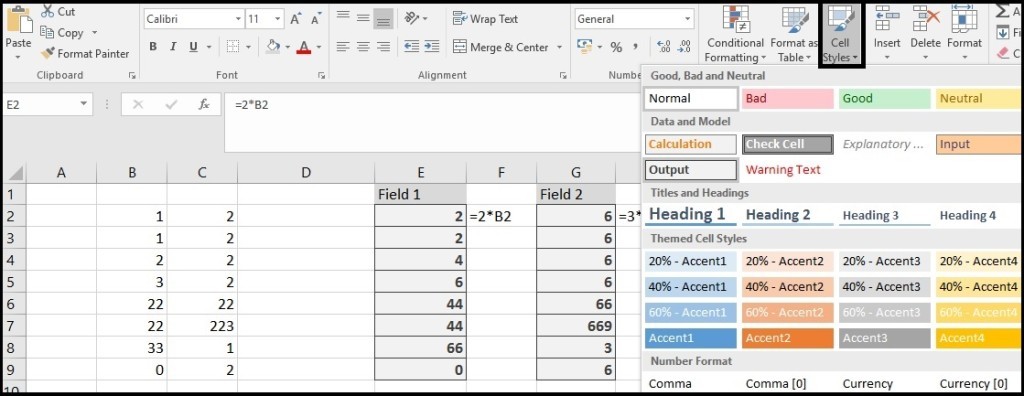
Keep Visiting to Analytics Tuts for more Tutorials.

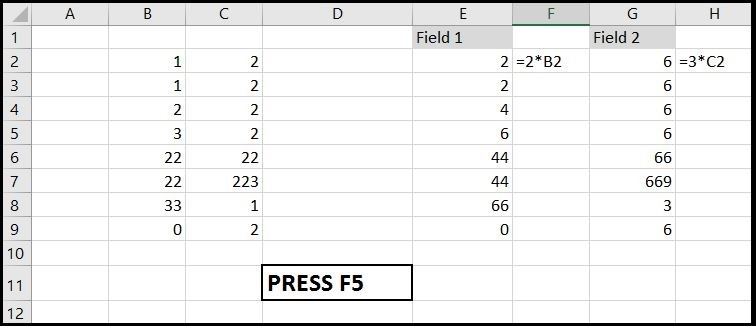
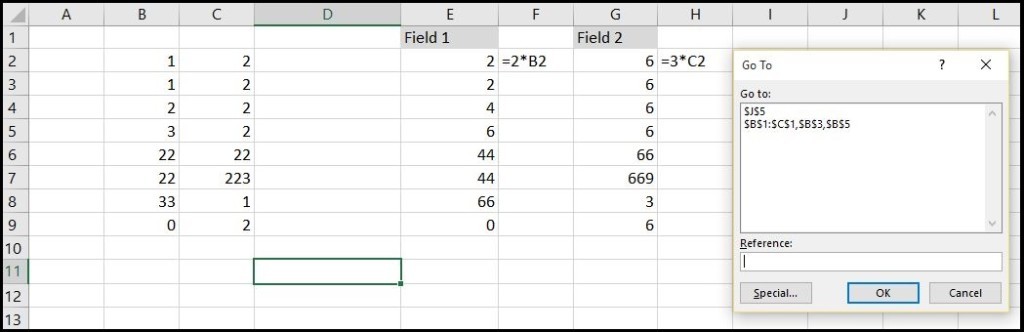
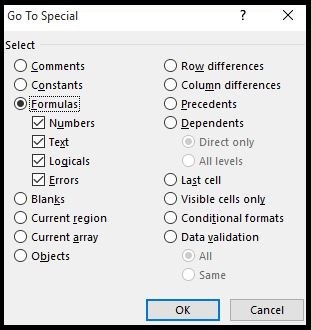
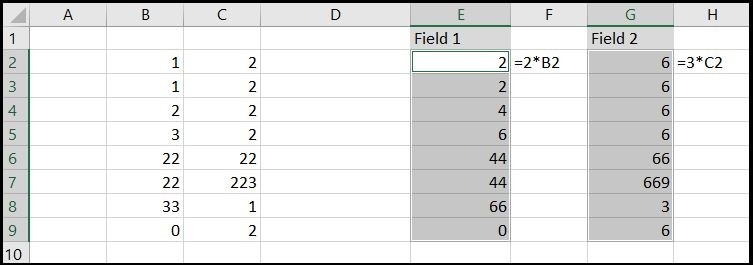
Hi. Information so effective. Maintain the excellent work.