How to use Sheet as a Filter in Tableau
Today we’ll be learning to use Sheet as Filter in Tableau. This is very useful when you want to show the details under that chart. The Used Workbook is attached for download and I have used Superstore data for tutorial.
Step 1. Create sheets
In the first step we’ll be creating two sheets one for filter and one for details. Create two sheets of your choice or the metric you want to show.
Sheet for Filter- Customer Rank
Sheet for details page- What if Forecast
Step 2. Adding Action Filters to the Sheets
In this step create a new Dashboard and add a container that dashboard. Add both the sheets to the container.
Now go to Dashboard > Actions > Add Action > Filter. A Action Filter window will appear. Now give any name to the filter. From source Sheets select ‘Customer Rank’ sheet and from target Sheets select ‘What if Forcecast’ sheet. From Run action on option select Select option and ‘Exclude all values’ from clearing the selection will option.
and remove the title if you want otherwise leave it. That’s done.
This is very useful Technique to make your Tableau dashboard and the visualization better.

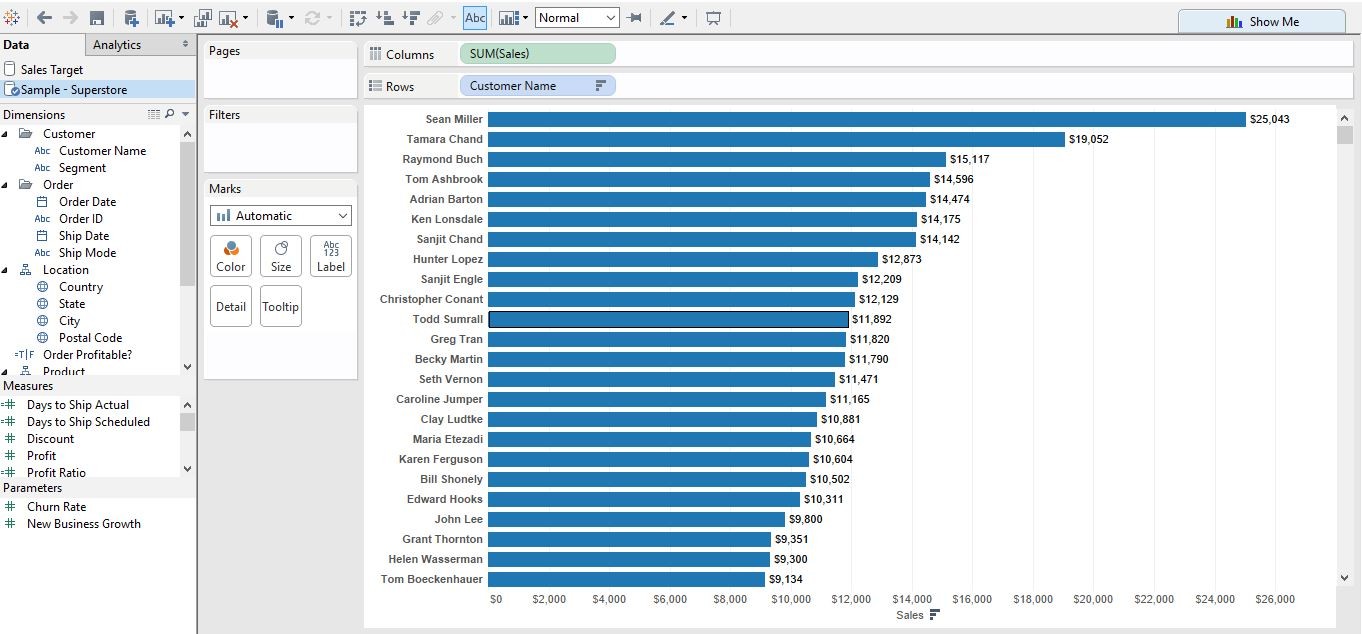
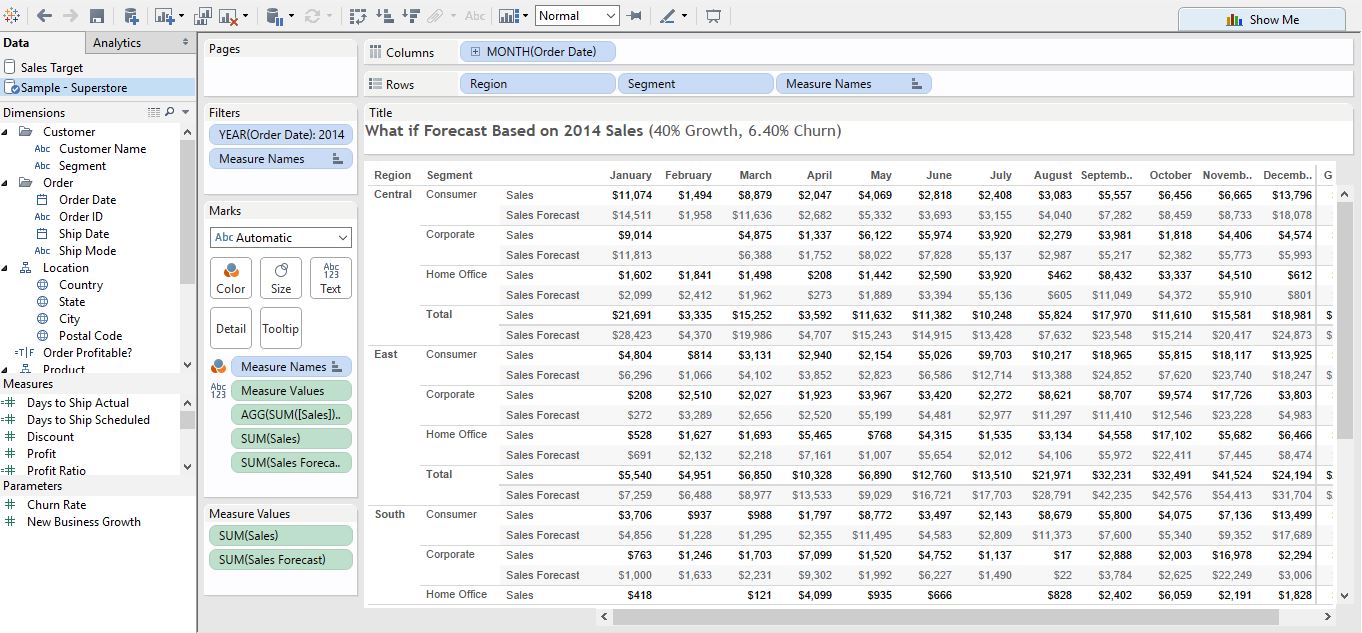
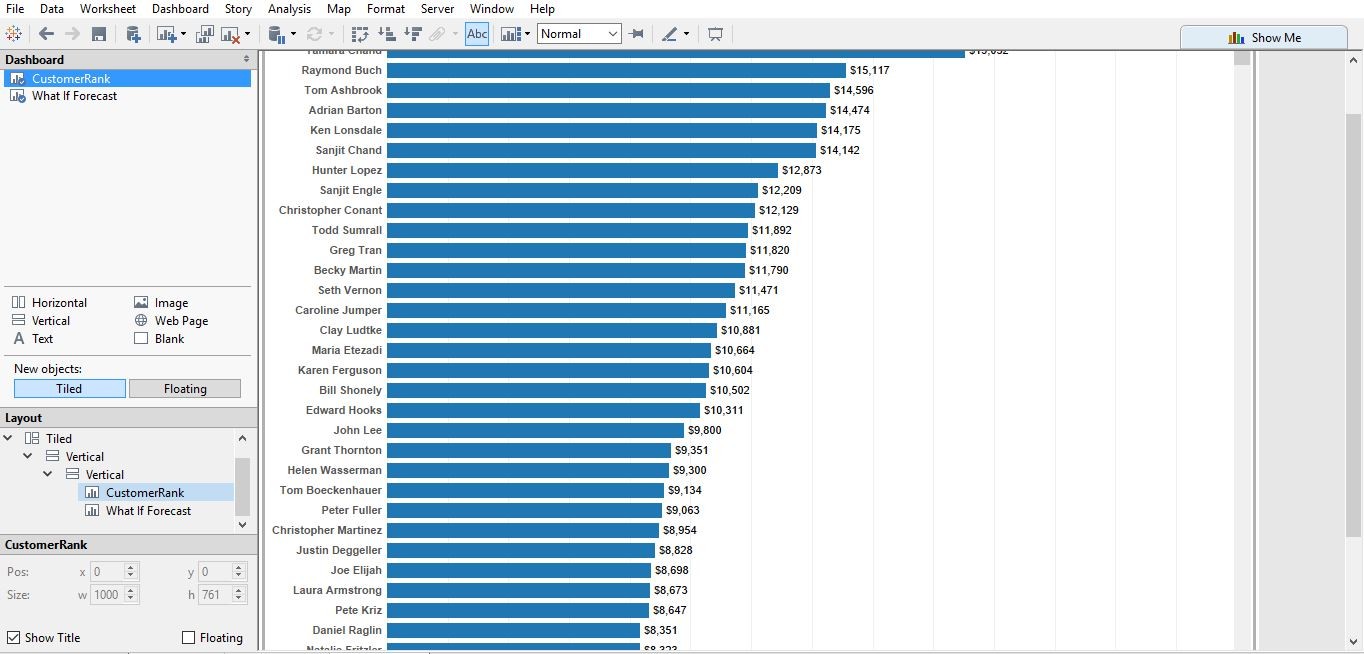
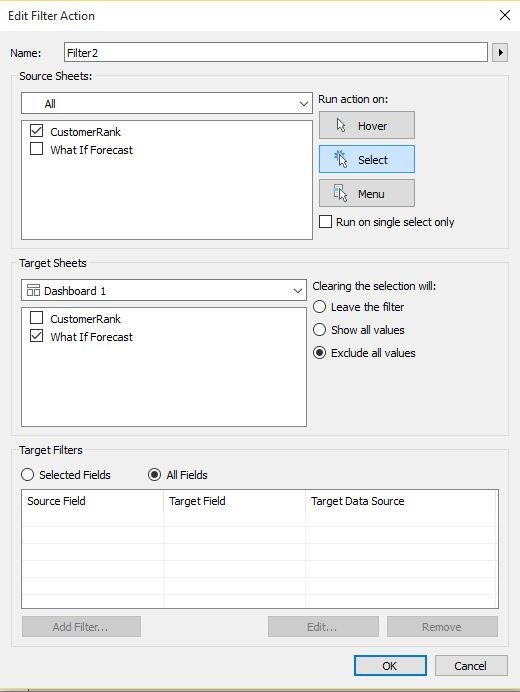
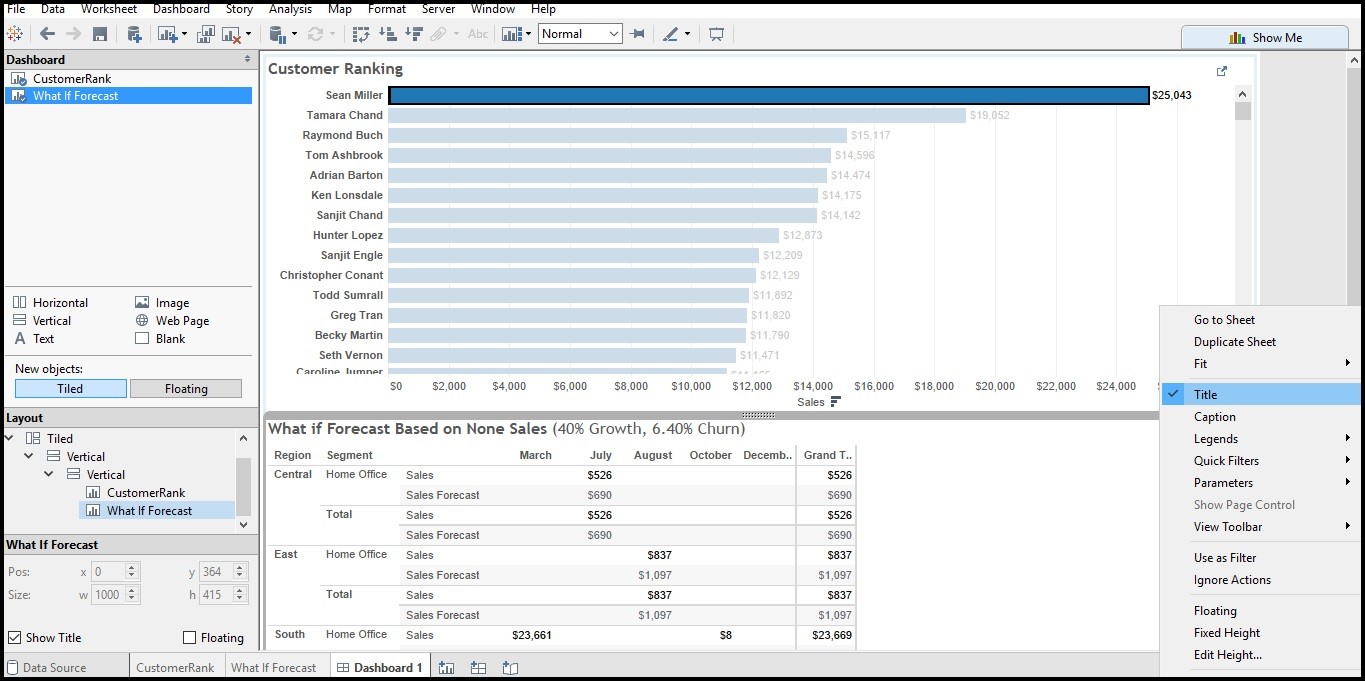
I want to click on the field and want the graph to change accordingly in the next sheet, it will be of great help. Thanks in advance.